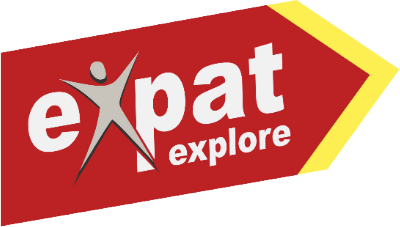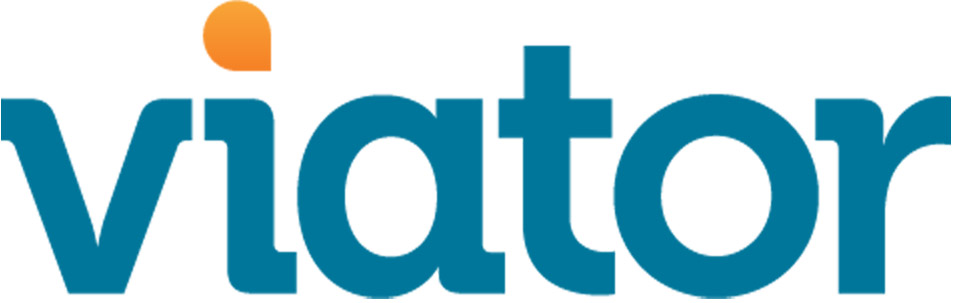FAQ's
Managing your account
1. Creating an Account
Q - How do I create a PlugPlug account?
Go to https://plugplug.com/user/register to register your PlugPlug account. Enter your email address, first and last name and your password. Users must be 18 years and older.
Q - What are the password guidelines?
1) Passwords must be at least 8 characters or more. Passwords must have a mix of uppercase and lowercase letters, include a number and a special character.
2) PlugPlug recommends that users do not use the same passwords used on other social media sites as well as banking passwords. Using your birthdays and anniversary dates in passwords are not recommended.
Q - Why was my name or email rejected during signup?
We ask users to register accounts with their everyday names as well as their private email addresses. We block the use of certain names to help prevent people from creating fake or malicious accounts. We're sorry if your name was blocked by mistake. If you're still having trouble signing up or if you think your name was rejected by mistake, let us know by email help@plugplug.com
2. Confirm your account
To finish creating an account, you need to confirm that you own the email account specified. To confirm your email, click or tap the link in the email you got when you created the account. You may not be able to use your account until you confirm your email address.
I didn't receive the “Verify Email Address” email.
Select the “resend link to email” on the Verify Email page after the registration form was completed. You can also check your spam/junk folder on your email application.
3. Reset password
Why am I being asked to enter my email address to reset my password?
PlugPlug needs to ensure the email address used for the relevant PlugPlug account belongs to you before we let you reset your password. A reset password link will be sent to the specified email address to reset the password.
Select the reset password option from login password or visit https://plugplug.com/user/password/forgot
4. Keeping your account secure
Your PlugPlug password should not be used anywhere else online. Never share it with other people. Your password should be complicated and hard to guess, so don't include your name, common words or date of birth.
Scammers may create fake websites that look like PlugPlug. They will ask you to login using your email and password. Always check the website's URL before you enter your login information. When in doubt, type www.plugplug.com into your browser to open PlugPlug.
You should not forward your emails from PlugPlug to other people. Emails may contain sensitive information about your account.
Once you complete a remote PlugPlug session, you need to log out of the computer you were working on. This will prevent your information being shared on a third party device.
Scan your device for malicious software
Malicious software can cause damage to a computer, server or computer network. Use anti virus and/or firewall software to do system checks. Also it is important to keep your computer software updated. Lastly remove any suspicious applications on your device or browser add-ons.
Do not open/click on any suspicious links, even if they appear to come from a friend or a company you know. If you are asked for a password on email or phone call, never provide it. This is a clear indication of malicious activity.
5. Deactivating or Deleting Your Account
What's the difference between deactivating and deleting my account?
When you deactivate your account, you can reactivate at any time. Deactivating means your content isn't visible to any other users. However, if you delete your account, all your information will be removed from PlugPlug. Some material may remain in our database but disassociated from personal identifiers (removed from your name and associated with the default PlugPlug admin account).
How do I temporarily deactivate my PlugPlug account?
In the “User Settings” under “Account”, you can access “Data Security” to deactivate your account under the “Deactivate your account” dropdown option. Select the “Deactivate” button.
How can I reactivate my deactivated PlugPlug account?
In the “User Settings” under “Account”, you can access “Data Security” to reactivate your account under the “Deactivate your account” dropdown option. Select the “Activate” button.
How do I permanently delete my PlugPlug account?
In the “User Settings” under “Account”, you can access “Data Security” to delete your account under the “Delete your account” dropdown option. Select the “Delete” button.
Managing your Profile
1. Your Profile and Settings
How you personalise my profile page
In the “User Settings” under “Personalise Profile Page”, you can add content to the “Required Fields”, “Create bio” and “Additional Fields”. You can also access this view the website at https://plugplug.com/profile/personalised-profile
In the “User Settings” under “Personalise Profile Page”, you can add your profile header
In the “User Settings” under “Personalise Profile Page”, you can add your profile picture
2. Notifications
Can I turn off email notifications?
Yes, in the settings in the user profile, the option can be enabled or disabled in the notifications section.
Can I turn off push notifications for the mobile apps?
Yes, in the settings in the user profile, the option can be enabled or disabled in the notifications section.
Will I receive notifications for New Device Logins?
Yes, email notifications will be sent for new device logins. Information will include account, time, IP Address and browser
Managing your Content
1. Plugs and content
A Plug is an article/post you write about your experience. The Plug is used to add a bookable item (which if selected will earn you a commission)
1. Access the “write a Plug” from the home page or from your dashboard.
2. To create a Plug, you will need to select a category, specify a “Title”, add a location of the experience, upload a featured image as well as write your story. If a user books an experience via your linked Plug, you will earn a commission. (read point c below for more details on adding a bookable item).
3. Once you have completed your Plug and agreed to having completed this experience, select the “Publish” button.
4. Please note content and images/videos that do not meet our content guidelines will be blocked. Continuous infringement of our guidelines will lead to suspension of your account.
How can I add a bookable item?
When selecting a category for your Plug, remember the following:
- Restaurants, Hotels and Multi-Day Tours (of Expat Explore) can be searched using their name and linked to your Plug.
- if the article you're writing is a paid/guided activity (wine tasting, skydiving, etc) it will fall under 'Things to do' (to find the name for your activity, search for it on Viator.com & search and link the name on PlugPlug).
- if the attraction was free or open to public, it'll fall under ' Tourist Attraction'.
- if it fits neither of these categories, it will fall under 'My own custom Plug' .
- For more information regarding commissions, view the section “Commission and Rewards” as well as our Terms and Conditions.
Can my Plug content be customised with an editor?
Yes, PlugPlug has a built in editor which allows you to edit text (with headings, bold, italic, alignments, etc) as well as editing images and videos. The editor allows you to upload content and position as you prefer in the message body.
2. How do I add travel experiences?
How can I add hotels I’ve stayed at?
In the “User Settings” under “Hotels” is the option to “Add Hotel”. From the search results you can add a hotel by selecting the + icon.
How can I add activities (things to do/tours) I’ve completed?
In the “User Settings” under “Activities” is the option to “Add Activity”. From the search results you can add an activity/things to do/tours by selecting the + icon.
How can I add restaurants I’ve eaten at?
In the “User Settings” under “Restaurants” is the option to “Add restaurant”. From the search results you can add an activity by selecting the + icon.
What can I do if a hotel/activity/restaurant is not on the search results to add to my profile?
If the search item is not found, please contact help@plugplug.com and we will contact the relevant supplier and request their listing to be added to our database.
3. Managing countries I’ve visited
How can I add countries I’ve visited?
In the “User Settings” under “Countries” is the option to “Add Country”. From the list you can add a country. There is also a search option. A country is added once you select an image associated with that country. I popup “Added” confirmation is displayed.
How can I remove/delete a country I accidentally added?
Countries you visited are listed in the “User Settings” under “Countries”. You can delete a country from the list by clicking on the delete icon.
Commission and Rewards
1. Commission
To earn a commission, Pluggers need to create a Plug with a bookable item linked to an experience they have completed. You will earn a commission when a user makes a booking via experience listed in your Plug.
When are commissions paid out?
Commissions are payable within 60 days once a booking has been completed and verified by the supplier.
When can I withdraw my commissions earned?
You can withdraw your commission at any time as long as the minimum value is $50 or €50
How much commission can I earn?
Commissions payable to Pluggers on completed (executed) bookings are as follows:
- Booking.com – up to 4% of booking value
- Viator – up to 4% of booking value
- Expat Explore – up to 4% of booking value
Are new suppliers joining PlugPlug?
Yes, we have several suppliers that have partnered with PlugPlug to be unveiled on the platform in the coming months:
- Accommodation (hotels.com & Priceline)
- Things to do (Bookmundi)
- Multi Day Tours (Bookmundi)
- Trains (Trainline)
- Restaurants (E-Table)
2. Rewards
Rewards are earned from bookings made through PlugPlug through supplier products (booking.com, Expat Explore, Viator).
What is the value of a reward?
Booking rewards are 0.5% of the booking value.
What are advertising revenues?
PlugPlug will be developing a business platform for travel experiences companies/businesses/tourism organizations to promote Pluggers content. This is a future development feature to be launched at a later date.
Privacy and Safety
1. Your privacy
Is my information shared with other platforms?
No, PlugPlug is not associated with any other Social Media platforms and does not share information or content with third parties.
Will I be getting adverts displayed on my feed?
No, we do not allow external adverts or advertisers to publish non travel related adverts on PlugPlug
2. Your account safety
What account precautions can I take?
View the section under “managing your account’ point 4 “Keeping your account secure”
3. Fake or hacked accounts
I suspect my account has been hacked, what do I do?
Contact our support at help@plugplug.com or reset your password immediately at https://plugplug.com/user/password/forgot
How do I report a suspended fake user?
Contact our support at help@plugplug.com with the details of the suspended account. We will do an investigation and block the account where applicable.
Is published content monitored?
Yes, we scan content, images and videos for quality control to ensure our platform remains clean and remains authentic. Any content related to violence, sex, nudity or other related content will be blocked. Users will be informed of content blocking. Continuous infringement of our content will lead to account suspension. If our scanners have missed any such content, please report to help@plugplug.com
Financial Dashboard
1. Reports
When a booking is made via your content (plug) you earn a commission.This is only applicable to plugs that have a bookable travel product added. Commissions are paid out to your PlugPlug account 30-60 days after the booking has been executed.
View the section below titled “Commission and Rewards” for a breakdown of commission values.
Booking rewards are earned from booking made through PlugPlug. Reward value is 0.5% of the booking value. Rewards are paid out to your PlugPlug account 30-60 days after the booking has been executed.
Content rewards are earned by either adding content (plugs), making a booking via a Plug or increasing your followers/following users. To view the content rewards statement which details all items and reward value, login to your account and viewing the statement at https://plugplug.com/app/financial/content-rewards
Are other currencies supported?
This feature is in the development plan for later 2021. Watch this space for further updates.
This feature is in the development plan for later 2021. PlugPlug will initially support the major currencies. Watch this space for further updates.
How can I use my account credits?
When your PlugPlug account value has reached €50.00 you can withdraw this to your bank account as cash. PlugPlug will at a later stage introduce the option to convert your PlugPlug credit to a coupon to use for travel credit for bookings.
2. Finance
Yes, only once your PlugPlug credit is above €50.00 (minimal withdrawal limit) you can request a withdrawal.
What payment methods are supported?
Payments will be made via bank transfers. Other payment methods will be shortly introduced.